So, I was linking up with Tech Tip Tuesday with Techie Turtle Teacher about creating Pinterest board covers. However, I would like to talk about how to add a Pinterest widget to your blog. This is rather easy and tricky, so take note of what to do.
Open up your Pinterest profile to prepare to put the URL of your profile into the Pinterest widget page.
How to copy the URL is two ways:
Either right-click the URL and select Copy...
OR...you can do a shortcut for copy which is Ctrl + C and then you would paste it with Ctrl + V
Now, the question to ask yourself is what should you put in your blog. For me, that would be a board and since this is December, I am going to put my December Classroom board on my blog. One of the first things to do is to put the URL into the right slot and then choose the board widget that you would put in.
After, that you would preview it to see that it is good and get the code to put it in the blog. Go to the layout of your blog and select the perfect spot. Since, the board widget is a bit too big for a sidebar, I am going to put it underneath my pages tab.
After that, check and see if the board widget is in the right place and is showing on your blog. I had ran into that many times...
And there it is...
Remember to link up with them on Thursdays for their Technology Thursday...
Hope everyone have a nice day...












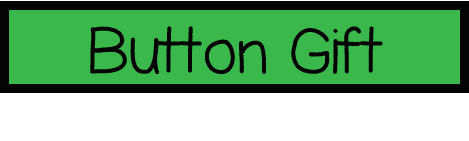










Great Tutorial! Thank you so much for linking up with us!
ReplyDeleteCassie
Funky in Fourth
Teaching Trio